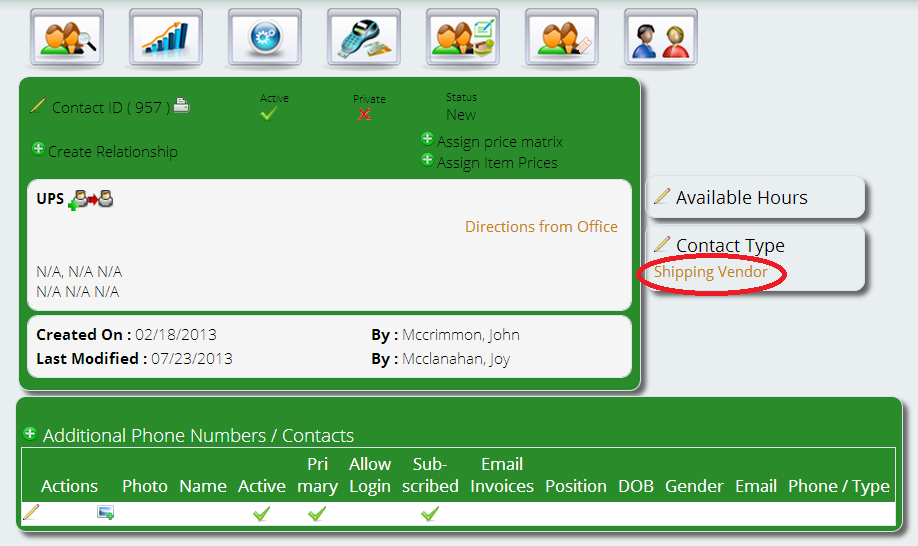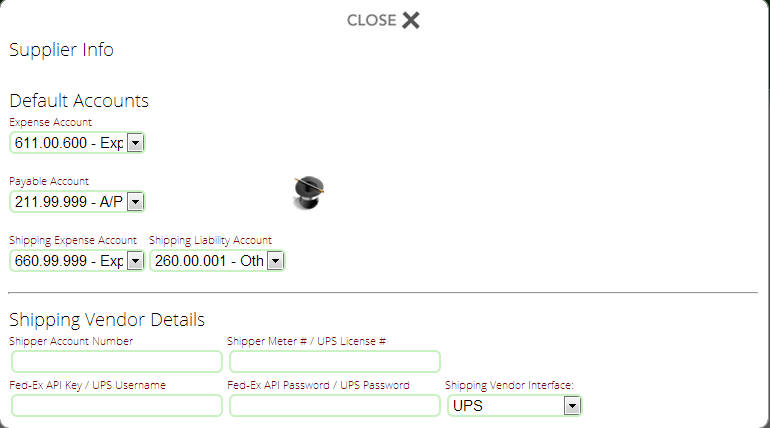Setting up UPS Shipping in Lizzy
nizeX currently integrates with a number of shipping vendors, including FedEx and Stamps.com (for USPS shipping). If you’re looking to utilize UPS shipping within your Lizzy™ DMS, just follow the instructions below.
First, you’ll need to set up UPS in Lizzy as a contact. Next, click on the contact type and mark UPS as a shipping vendor. Once you save, you’ll notice that the contact type has turned orange.
Click on “shipping vendor.” You’ll see a small screen pop up that has a place to choose the shipping interface, and enter the shipper account number, UPS license number (access key), user name, and password.
Choose UPS under Shipping Vendor Interface. Then you will need to get an access key by registering your account with the UPS Developer program here. (Note: you will need to register for a My UPS account if you do not already have one.) Select “Shipping” under Developer APIs, then request an access key. Once you have obtained the UPS access key, this code needs to go in the Shipper Meter #/UPS License # field. Enter your account number, username, and password in the appropriate fields to complete your UPS shipping setup.