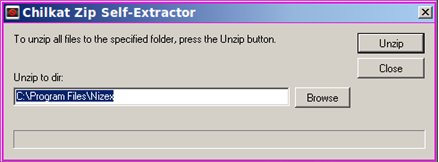nizeX Remote Setup
To help our Tech Support assist you when you have questions, we ask that all nizeX customers download nizeX Remote on their primary computers. This will allow Tech Support to view the exact issue you are experiencing and solve your issue faster.
To install nizeX Remote, please follow these steps.
(Please note, these instructions are for Windows computers only)
1) Download nizeX Remote by clicking here. If the link does not open correctly for you, please copy and paste this address into your internet browser’s address bar:
https://mylizzy.com/downloads/NizexRemoteInstall.exe
2) In the extractor, the necessary path will already be filled in; you will just need to select Unzip.
3) Once nizeX Remote is installed, create a shortcut on your desktop for nizeX Remote by going to:
Start > My Computer (or Computer, depending on your operating system) > C:/Drive > Program File > nizeX.
Right click on nizexremote.exe and select “send to desktop.”