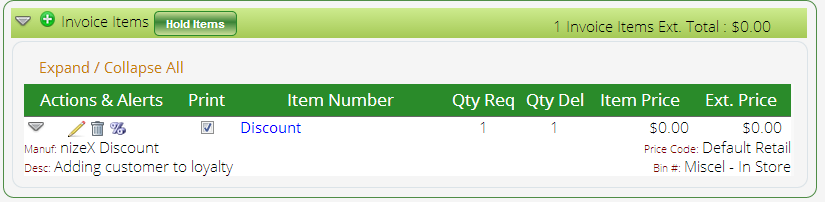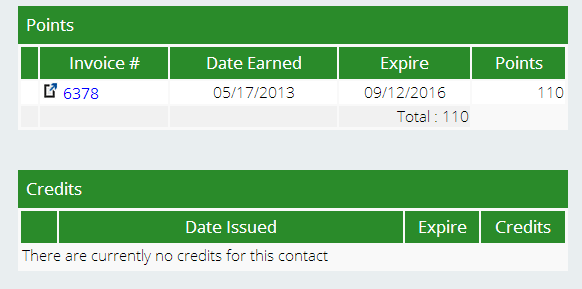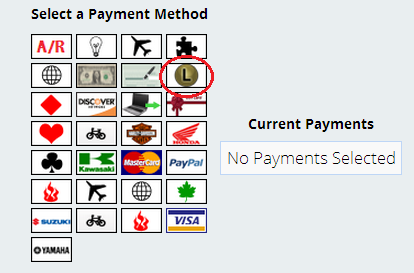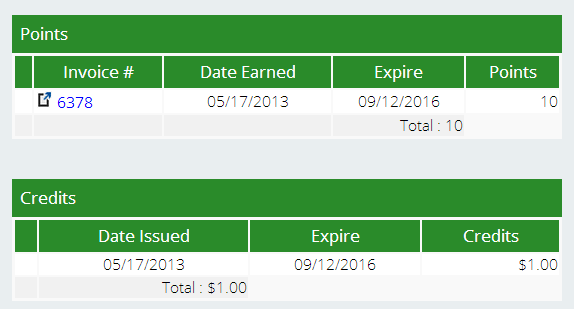Linking Customers to Your Loyalty Program & How to Use Loyalty Points
Part I: Linking Customers to Your Loyalty Program
So you’ve got a brand new customer loyalty program set up in Lizzy, and now you’re eager to sign up customers who want to participate. Let’s get started!
(If you don’t have your loyalty program set up yet, kindly visit this link for instructions on how to do so.)
1) Find your customer, or create a new contact record for the customer in Lizzy.
2) Create a new invoice that is linked to your customer.
3) Add the loyalty program as an invoice item, then add on any other inventory items as necessary.
Please note: you must process this invoice fully (cash out) in order for Lizzy to assign that loyalty program to the customer. The customer will begin earning points on the invoice containing the loyalty program “part.”
Part II: Using the Customer Loyalty Program
Now you that you have a customer signed up for your loyalty program, he or she will receive points on every eligible purchase they make with you (depending upon how you set up your program). Let’s find out how to check points for a customer, as well as how to allow a customer to redeem his or her points.
Checking Points for a Customer:
Locate your customer. Go to Invoicing > General Invoices > View Loyalty Points.
Here you will see a record of when the customer earned their points, as well as any credits that have already been issued for them to use.
Using Points as a Credit Towards a Purchase:
Create an invoice for your customer as you normally would. Once all the items are on the invoice, hit the Pay Invoice button at the top. Once you are on the payment screen, you should see a red button at the top of the page that says “Redeem Loyalty Points” and which tells you how many points are available for your customer to redeem. (This button will ONLY be present if the customer you are invoicing has points to be redeemed.)
When the customer is ready to convert their points to credits, you will hit the red “Redeem Loyalty Points” button. You can then choose the loyalty program as a payment option at the bottom of the screen (if the customer wishes to redeem their credits at this time). If the customer already had prior loyalty program credits available, these will be available for them to use as well.
If the customer chooses not to redeem the credits on this invoice, they will continue to be available for use until the expiration date. You can see in the image below that the credits are now linked to our customer’s account.
If you have any further questions about the customer loyalty program, please contact our Technical Support team.