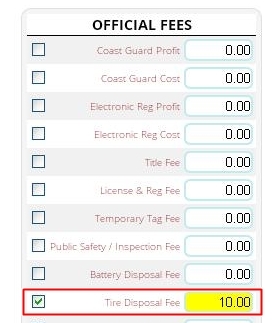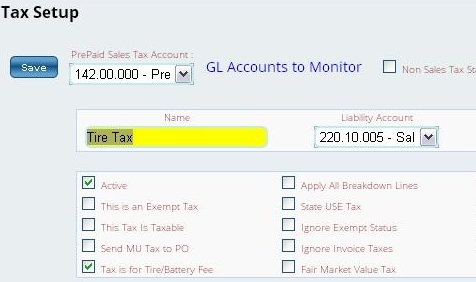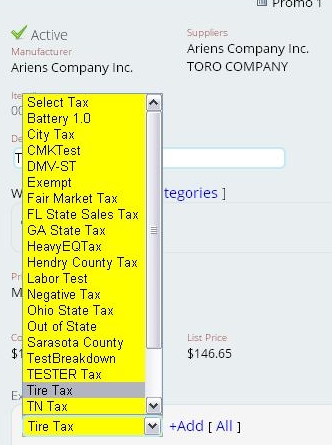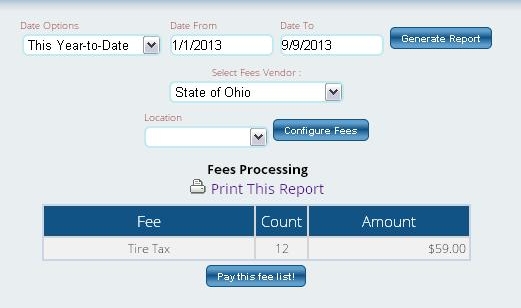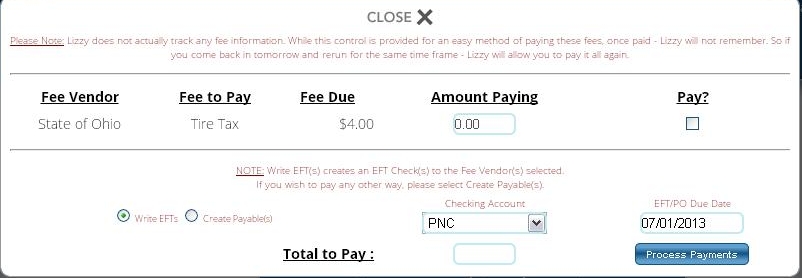Handling Tire Fees in Lizzy
How to handle Tire Disposal fees, or “Tire Tax”, in Lizzy is a frequent source of confusion for our customers. Hopefully, this article will help clear up this confusion.
There are two instances where one would collect a Tire Disposal fee. The first is on a unit sale. First, to set this up, go to Settings → Finance → Finance Defaults and scroll down until you see “Tire Disposal Fee”. Enter a default fee amount if you wish, and then select the contact you must pass the fee on to from the drop-down. Then click Save. Note that the contact must be set up as a government supplier to appear in this drop-down.
Now, to add the Tire Disposal Fee to a unit sale, click the pencil next to the unit, scroll down, and check the box next to “Tire Disposal Fee”, enter the total fee you need to collect to the customer, and click Save. Note that you must have this item enabled under Settings → Serialized Items → Defaults for it to show up.
That’s all there is to adding the fee to a unit sale.
Now, for a parts sale where you are selling a tire, you first need to set up a tire tax under Settings → General → Tax Rates. When you set up the tax, you must check the “Tax is for Tire/Battery Fee” box, and the rate you enter should be the fee per tire (as a flat rate).
Next, you need to look up the tire in inventory and add the tax you created as an excise tax. You do this by selecting the appropriate tax from the excise tax drop-down and then clicking the “+” sign.
That covers the setup and collection of Tire Disposal Fees. Now, to pay these fees, go to Invoicing → Reports → Fees Report. First, click the “Configure Fees” button and select Tire Disposal Fee (which covers fees added to a unit sale) and Tire Tax (which covers fees collected as an excise tax) and save your settings.
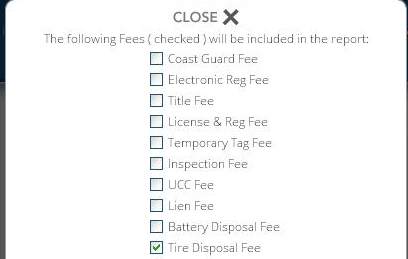
Next, choose the date range you wish to pay fees for and your fee vendor (whoever you have to pay the fees to). Now, click “Generate Report”. This will give you the listing of fees you collected in that date range.
To pay these fees, click “Pay This Fee List”, check the box next to each fee you wish to pay at this time, and choose whether you wish to pay the fees directly via EFT or if you wish Lizzy to create a PO for you that you can pay later. Finally, click “Process Payments” and you are done.
IMPORTANT NOTE: The Fees Report does NOT keep track of which fees you have already paid. If you pay the fees and immediately run the report again, it will give you the same results. You must keep track of which fees you have paid and which you still need to.