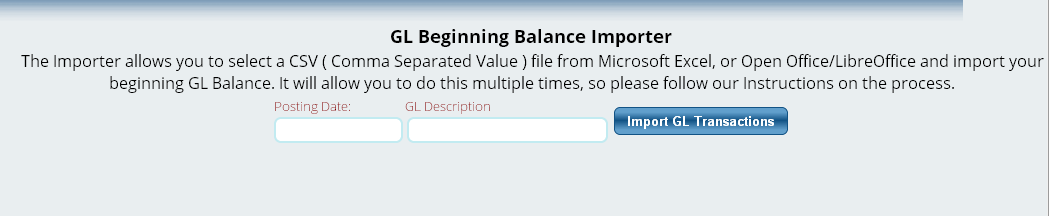Importing GL Balances
Lizzy has an import feature that will allow you to import balances into your General Ledger. This tool was designed with the idea that if you came onto Lizzy after the first of the year, you would be able to import your balances into the system and only use 1 system to get your financials out of.
This tool is very simple to use. However, we have to get a list of accounts and balances to import. To do this, go to the Accounting > Chart Of Accounts > View Accounts. At the top of the grid on the screen click the button to “Export the COA.” This will export your chart of accounts to a spreadsheet. You will use Column F for the debits, and Column G for the credits. For reference, you may want to type in those column headers, but don’t worry, the importer ignores the column headers.
At this point in time, if you need to add an account, you can add a line into the spreadsheet and add the information. All information on the line needs to be filled in, so you will have to fill in a TypeID and a SubType ID which you can get from other accounts in the same area. If this gets too confusing, you can instead opt to just create all your accounts inside Lizzy and then export once you’re done.
Note: We are not trying to enter your specific account numbers. We want the accounts to match what is in Lizzy and we’re going to be transposing those from your old accounts to Lizzy’s numbers in the next few steps.
Any accounts you are NOT going to adjust, please leave the debit or credit column blank. Fill in the information. You MUST make sure the debit = credits. Lizzy will error if you are trying to import an unbalanced GL entry. Save the spreadsheet once you are done and export it to a comma separated csv formatted file. This is the default when exporting a spreadsheet.
You can also review our blog post about why we use the owner equity account for making these adjustments against if you like. You can also elect to do these adjustments for each quarter or month (depending on your needs) to enable you to run more detailed comparisons for the year if you want.
Now Go to Settings > Accounting > GL Balance Import. Upload your CSV file. You will then be presented with a date – this is the date that the importer will use to hit the GL, and a description. If you are importing Beginning Balances, you can type that in the description. Then hit the IMPORT GL TRANSACTIONS button. This will import all of your hits.
Keep in mind, you may have to do this a few times to get your yearly financial statement in order. For example, if on January 1 you had $100,000.00 in parts inventory and you import that in, using the GL Balance Importer, and when you came onto Lizzy Feb 1, you only had 99,500.00, you would do another GL balance import for Jan 31 reducing the inventory account by 500.00. This way, you are not overstating your financials.