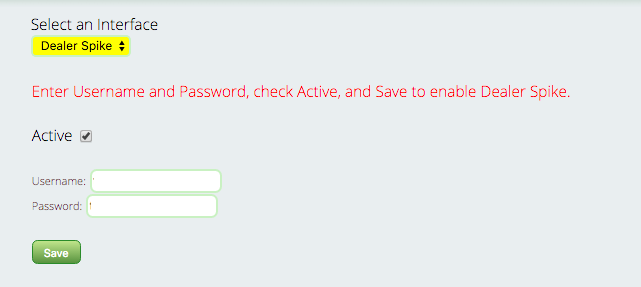Dealer Spike Integration Setup & Optimization
If you have a Dealer Spike site that you’re planning to integrate with Lizzy, here’s the scoop on how to set up the integration — and how to ensure you’re optimizing your integration experience.
Setup:
Simply go to Settings > General > Manufacturer Interfaces and select Dealer Spike from the drop down menu. Check the Active checkbox, and then enter your username and password. Be sure to save!
Making the Most of the Integration:
To ensure you’re getting the most out of the Dealer Spike integration with Lizzy, you’ll want to make sure that you’re filling in all the unit fields that are sent from Lizzy to Dealer Spike. These are:
- Year
- Make (Manufacturer Name)
- Model Name
- Model Description
- Unit Type
- Condition (New or Used/Pre-Owned)
- Mileage
- VIN/Serial Number
- Color
- Price
- Stock Number
Because Lizzy doesn’t require you to enter all of these fields when adding a new unit, it’s worth the time to check your existing inventory for accuracy and completeness prior to activating your Lizzy integration with Dealer Spike. And make sure anyone at your dealership who enters unit inventory knows the fields you want to track, so that new inventory is always entered properly in Lizzy.